Mozilla Firefox is a popular web browser that provides a seamless browsing experience to its users. However, over time, the browser can accumulate cache files, cookies, and other temporary data, which can slow down your browsing experience. Clear cache in Mozilla Firefox is a simple yet effective way to improve your browsing speed and performance. We’ll show you how to clear cache in Mozilla Firefox in just a few easy steps.

Why should You Clear Cache In Mozilla Firefox?
Before we dive into the process of clearing cache in Mozilla Firefox, let’s take a look at why you should clear your cache in the first place. Here are some reasons why clearing cache in Mozilla Firefox is important:
Improve Browsing Speed:
Over time, the cache files can accumulate and slow down your browsing experience. Clearing cache helps to free up space and improve the speed of your browser.
Remove Temporary Data:
Cache files, cookies, and other temporary data can take up a lot of space on your device. Clearing cache helps to remove this data and free up valuable storage space.
Fix Browser Issues:
Sometimes, the browser can run into issues due to corrupt cache files. Clearing your cache can help fix these issues and improve your browsing experience.
How To Clear Cache In Mozilla Firefox
Clearing cache in Mozilla Firefox is a straightforward process that can be completed in just a few easy steps. Here’s how to do it:
Step 1: Open Mozilla Firefox
The first step in clearing cache in Mozilla Firefox is to open the browser on your device.
Step 2: Open the Menu
Once you have Firefox open, click on the three horizontal lines icon in the top right corner of the browser window. This will open the Firefox menu.
Step 3: Click on Options
In the Firefox menu, click on the Options button. This will open the Firefox options menu.
Step 4: Select Privacy & Security
In the Firefox options menu, select Privacy & Security from the left-hand side menu.
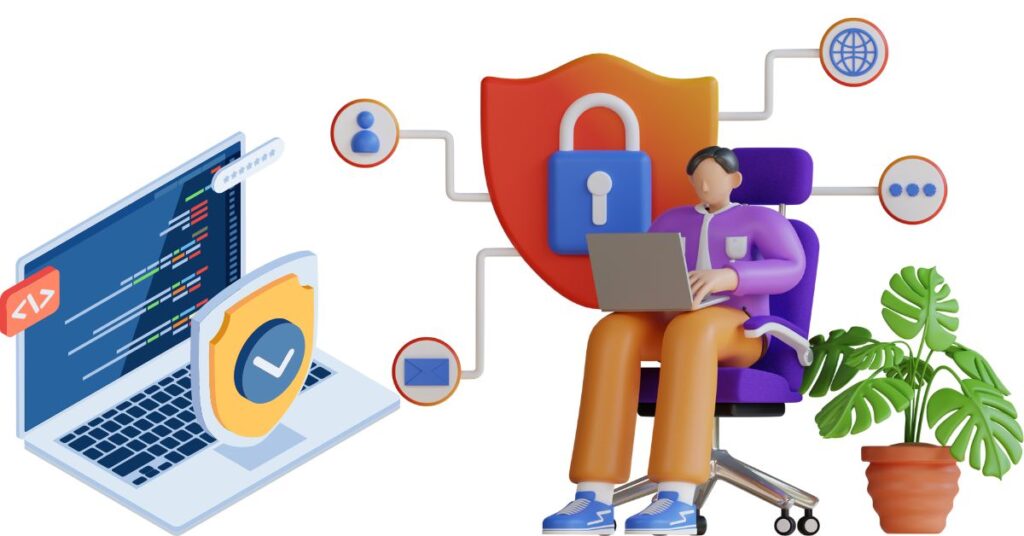
For more trending blogs, visit GivemeVPN.
Step 5: Clear Cache
Under the Cookies and Site Data section, click on the Clear Data button. This will open the Clear Data dialog box.
Step 6: Select the Cache checkbox
In the Clear Data dialog box, make sure that the Cache checkbox is selected. You can also choose to clear other data, such as cookies and site data, if you wish.
Step 7: Click on Clear
Once you have selected the data you want to clear, click on the Clear button. Firefox will now clear the selected data from your browser.
Step 8: Restart Firefox
After Firefox has finished clearing the cache, restart the browser to complete the process.
Congratulations! You have successfully cleared cache in Mozilla Firefox.
Is VPN Helpful For Clearing Cache In Mozilla Firefox:
A VPN (Virtual Private Network) cannot directly clear the cache in Mozilla Firefox or any other web browser. However, using a VPN can indirectly help to clear the cache by changing your IP address and location.
When you connect to a VPN, your internet traffic is routed through a remote server, which assigns you a new IP address and hides your original location. This can help to prevent websites and services from tracking your online activities, including the data stored in your browser cache.
In some cases, connecting to a VPN can also help to resolve issues with accessing websites or online services due to caching problems. This is because the remote server used by the VPN can provide a fresh connection to the website, bypassing any cached data that may be causing issues.
Use our recommended NordVPN for your device to improve the browsing experience.
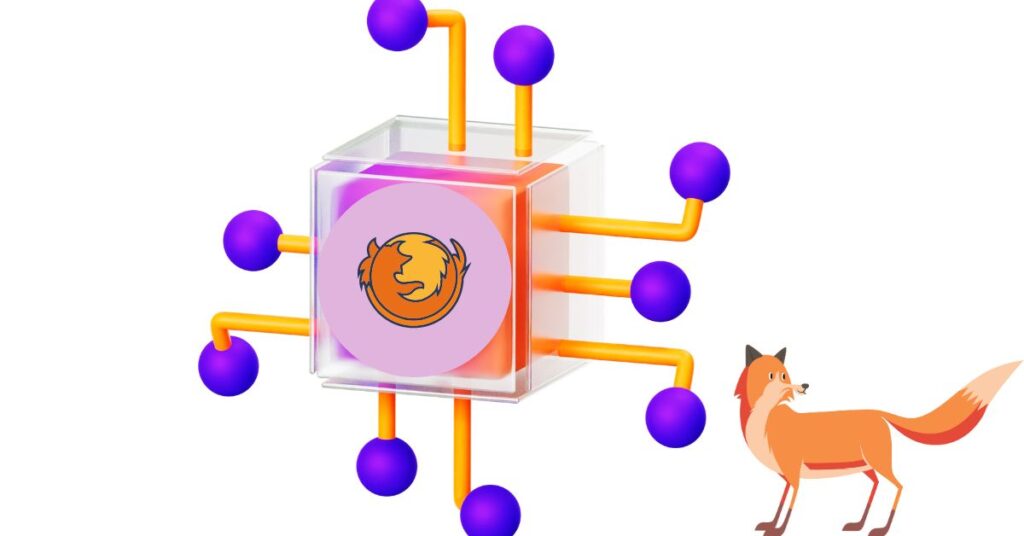
Conclusion
Clearing cache in Mozilla Firefox is a simple yet effective way to improve your browsing experience. By following the steps outlined in this article, you can easily clear your browser cache and free up valuable storage space. Additionally, by using the tips provided, you can optimize your browsing experience and ensure that Mozilla Firefox is running at its best. So, what are you waiting for? Clear your cache today and start enjoying a faster, smoother browsing experience with Mozilla Firefox!
Check more top VPNs like Expressvpn.
Frequently Asked Questions
Q1. Will clearing cache in Mozilla Firefox delete my bookmarks and saved passwords?
A1. No, clearing cache in Mozilla Firefox will not delete your bookmarks or saved passwords. However, it will remove any temporary data, such as cache files and cookies.
Q2. How often should I clear cache in Mozilla Firefox?
A2. There is no set time frame for clearing cache in Mozilla Firefox. It is recommended to clear your cache periodically, such as once a month, to ensure optimal browser performance.
Q3. Will clearing cache in Mozilla Firefox log me out of websites?
A3. Clearing cache in Mozilla Firefox may log you out of some websites. This is because cache files and cookies are used to store login information. However, you can easily log back in to Mozilla Firefox.
For related information visit GivemeVPN.

